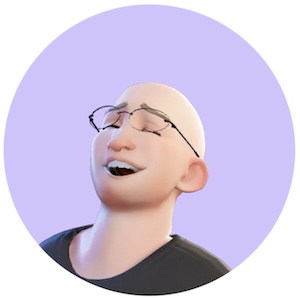Comparison of GitHub, GitLab, and Other Git Services
Table of Contents
Comparison of GitHub, GitLab, and Other Git Services
Git hosting platforms provide a central repository that developers can use to collaborate on code. In this article, we compare popular Git services – including GitHub, GitLab, Bitbucket, Gitea, SourceForge, Azure DevOps Repos, and AWS CodeCommit – in terms of features, security, usability, and best use cases. We also explain how to set up a simple local Git server and discuss the trade-offs between using a cloud-based repository versus hosting your own. Security considerations like two-factor authentication (2FA) and SSH hardening are highlighted to help you protect your code.
Cloud-Based Git Hosting Services
All of the following services allow multiple developers to push and pull code to a shared central repository, enabling collaborative version control. They differ in their feature sets, integrations, and target audiences. Most support strong security measures like 2FA to protect user accounts. Below is a comparison of each:
GitHub
- Features: The most popular Git hosting platform, GitHub hosts over 100 million developers and hundreds of millions of repositories (github.blog explains that 100 million developers and counting, and GitHub vs GitLab vs BitBucket: Key Differences & Feature Comparison). It offers a clean web interface, pull requests for code review, issue tracking, wikis, and integrated CI/CD with GitHub Actions. GitHub is known for its large open-source community and extensive integrations with third-party tools.
- Security: Supports both password and SSH key access, as well as 2FA. In fact, GitHub began requiring all developers contributing code to enable 2FA by the end of 2023 (github.blog explains that Raising the bar for software security: GitHub 2FA begins March 13) to improve software supply chain security. Private repositories are encrypted at rest, and organization owners can enforce security policies (like requiring SSO or 2FA for all members).
- Usability: Very beginner-friendly with an intuitive UI and vast documentation. It's easy to fork projects and submit pull requests, making it ideal for open-source collaboration. The learning curve is gentle; many developers start with GitHub because of its simplicity and the network effect of many projects being there.
- Best Use Cases: Ideal for open-source projects (due to community visibility) and personal projects. Many companies also use GitHub for private repositories and benefit from GitHub's strong ecosystem (actions, package registry, project boards). If you want the largest developer community and smooth collaboration, GitHub is a top choice.
GitLab
- Features: GitLab is an open‐core platform that provides a complete DevOps lifecycle solution. GitLab Community Edition is open source and can be self‑hosted (GitLab / GitLab Community Edition · GitLab), while the cloud service (GitLab.com) offers similar features. It includes built-in version control, issue tracking, merge requests, a wiki, container registry, and powerful CI/CD pipelines. GitLab stands out for its additional DevSecOps tools like integrated security scanning and monitoring (GitHub vs GitLab vs BitBucket: Key Differences & Feature Comparison).
- Security: Supports 2FA (time‑based one‑time passwords and WebAuthn/U2F keys) for accounts (Multi‑factor Authentication (MFA) | Gitea Documentation). Self‑managed GitLab instances allow administrators to enforce 2FA for all users (Enforce two‑factor authentication - GitLab Docs). GitLab also provides fine‑grained permissions and includes features to scan for vulnerabilities in your code dependencies. It's frequently updated, and the open‑source codebase means community scrutiny of security issues.
- Usability: GitLab's interface is strong but can be complex due to the breadth of features. It has a slightly higher learning curve than GitHub for newcomers. But having everything (code, CI, issues, etc.) in one UI is convenient. The service is reliable for large teams; many enterprises and open‑source organizations use GitLab for its all‑in‑one nature.
- Best Use Cases: Great for organizations that want an integrated development platform or need to self‑host their code. If you require built‑in CI/CD out of the box or want to host your own Git server with a GitHub‑like interface, GitLab is suitable. Open‑source projects that prefer an open platform or teams focusing on DevOps workflows often choose GitLab.
Bitbucket
- Features: Bitbucket by Atlassian is tightly integrated with Atlassian's ecosystem (Jira, Confluence, etc.). It supports Git repositories. Bitbucket offers pull requests with code review, built‑in CI/CD via Bitbucket Pipelines, and issue tracking. It's marketed as part of Atlassian's Open DevOps, emphasizing integration with planning and deployment tools. For instance, it has best‑in‑class Jira integration for linking commits and issues (Bitbucket | Git solution for teams using Jira).
- Security: Atlassian accounts for Bitbucket Cloud support two‑step verification (2FA) via authenticator apps or security keys (Enable two‑step verification | Bitbucket Cloud | Atlassian Support, Enable two‑step verification | Bitbucket Cloud | Atlassian Support). Administrators of Atlassian Cloud organizations can enforce 2FA for all users (Enforce two‑step verification | Atlassian Support, Enforce two‑step verification | Atlassian Support). Repositories can be kept private within a workspace, and access controls can be configured. Bitbucket encrypts data in transit and at rest similar to other cloud hosts.
- Usability: The interface is clean and integrates well if you already use Jira for project management. Bitbucket is often praised by small teams, especially those who took advantage of free private repositories early on. It supports a good web editor and diff tool for code review. Some find Bitbucket slightly less intuitive than GitHub, but for those in the Atlassian world, it provides a smooth experience.
- Best Use Cases: Teams using Atlassian tools (Jira, Trello, Confluence) will benefit from Bitbucket because of smooth integration. It's also suitable for enterprise users – Bitbucket Data Center (self‑hosted) is available for companies that need on‑premise hosting. Use Bitbucket if your workflow revolves around Atlassian or if you prefer its interface. Otherwise, feature‑wise it's comparable to GitHub for hosting private source code.
Gitea
- Features: Gitea is a lightweight, open source Git hosting solution that you can self‑host easily. It's known as a "painless self‑hosted Git service," aiming to provide the easiest and fastest way to set up a Git server (Gitea – freshcode.club). Gitea's web interface is similar to GitHub's, with repository browsing, pull requests, issues, and wiki support. It's less feature‑rich than GitLab or GitHub (for example, its built‑in CI is rudimentary), but it covers the basics of code hosting and collaboration with minimal resources.
- Security: Supports account security features like 2FA (both TOTP authenticator apps and FIDO2/WebAuthn keys) (Multi‑factor Authentication (MFA) | Gitea Documentation). Because you host Gitea yourself, security depends on your configuration – you should run it over HTTPS and keep it updated. Gitea allows using SSH keys for Git operations and can enforce HTTPS for web logins. There is also an option to disable password authentication for Git over HTTPS, requiring tokens instead when 2FA is enabled (Multi‑factor Authentication (MFA) | Gitea Documentation). In enterprise environments, admins can enforce mandatory 2FA for all users (Mandatory 2FA Authentication | Gitea Enterprise Documentations).
- Usability: Very lightweight and fast. The UI is clean and familiar to anyone who has used GitHub. Installation is simple (a single binary in Go). It's suitable for small teams or individuals – you can run it on a Raspberry Pi or modest VM. Usability for end developers is straightforward; but since you maintain it, there's effort in managing backups and updates. Compared to heavy solutions like GitLab, Gitea is much easier to set up and use on limited hardware.
- Best Use Cases: Self‑hosters who want a full GitHub‑like experience without the overhead. Gitea is great for small organizations, hobby projects, or internal company servers where you want a web interface for Git but don't need the full DevOps suite. It's also used by communities that prefer open source and control – for example, Codeberg.org is a public Gitea instance hosting open source projects. Choose Gitea if you desire a quick, self‑hosted Git service with a web UI and are comfortable managing the server environment.
SourceForge
- Features: SourceForge is one of the original code hosting platforms (launched in 1999). It provides repository hosting (supports Git, and also SVN and Mercurial for projects that opt to use them), along with a range of project tools. Each project on SourceForge can have bug tracking, downloadable file releases with mirroring for load balancing, documentation wiki pages, forums, and mailing lists. The interface is not as modern as GitHub's, but a major benefit is the ability to host and serve large binary releases for users, which many open‑source projects use.
- Security: SourceForge supports multifactor authentication for user accounts (TOTP authenticator apps). HTTPS is enforced for its web interface. For Git, it supports both SSH access and HTTPS with credentials. Given its long history, SourceForge has had to improve security over the years – it's now owned by a new company that has removed the controversial adware from downloads. Basic protections like 2FA, SSH keys, and permission controls for project members are present.
- Usability: The user interface feels more dated compared to GitHub or GitLab. New contributors might find it less intuitive to move through. But it's functional and has improved in recent years. Many long‑running open‑source projects still mirror or host on SourceForge, so developers might interact with it to download software or access heritage repositories. The learning curve is moderate – not as slick as newer platforms, but manageable with documentation.
- Best Use Cases: SourceForge is suitable if your project needs to distribute software releases (binaries) to many users – it excels at hosting release downloads and providing project web pages. Some projects maintain a presence on SourceForge for the community features (forums, mailing lists) alongside code hosting elsewhere. It's also an option if you want multiple version control systems under one project. In modern use, SourceForge might not be the first choice for new code collaboration, but it's a reliable home for certain communities and heritage projects.
Azure DevOps (Azure Repos)
- Features: Azure DevOps is Microsoft's suite of development tools, and Azure Repos is the Git repository hosting part of that suite. It offers unlimited private Git repositories with collaborative features like pull requests and code reviews (Azure Repos documentation - Azure DevOps | Microsoft Learn). Azure Repos is often used alongside Azure Boards, Azure Pipelines, and other Azure DevOps services, providing an end‑to‑end development solution. It supports integrations with IDEs (especially Visual Studio) and offers options for using Team Foundation Version Control (TFVC) for those migrating from older Microsoft systems.
- Security: Authentication is tied to Azure Active Directory or Microsoft accounts. This means you can enforce enterprise‑grade security policies (SSO, conditional access) and 2FA/MFA via Azure AD for all users (Enable or Require MFA for AzureDevops - Developer Community). Personal Access Tokens (PATs) or SSH keys are used for Git access when 2FA is in effect (PAT tokens cannot be used when MFA is activated). Azure DevOps lets you set fine‑grained permissions on repositories, branches, and even require approvals or checks (like a successful build) before a merge. Data is transmitted over HTTPS and stored securely in Microsoft's cloud.
- Usability: The web interface is more utilitarian and geared toward enterprise users. It might feel overwhelming if you're just looking for a simple Git host, because Azure DevOps includes many services. But for teams already using Azure or Windows developers, it integrates very well with existing workflows (e.g., linking commits to Azure Boards work items, automatic builds with Azure Pipelines). It may not have the social features of GitHub since it's more project‑internal oriented.
- Best Use Cases: Best for organizations that are Microsoft‑centric or already on Azure. If you need a tightly integrated work tracking, repository, and CI solution and prefer Microsoft's ecosystem, Azure DevOps is ideal. It's also a natural choice if you have requirements for on‑premise installation (Azure DevOps Server can be run self‑hosted) or need to support mixed version control (Git and TFVC). For open‑source projects, Azure Repos is less common; GitHub tends to be preferred, whereas Azure Repos shines for internal corporate projects.
AWS CodeCommit
- Features: AWS CodeCommit is a fully managed source control service by Amazon Web Services that hosts private Git repositories. It is a no‑frills code repository service – focusing on storing code reliably and integrating with other AWS services (for example, triggering AWS CodePipeline on pushes). Its high scalability and integration into the AWS ecosystem appeal to teams already using AWS for infrastructure.
- Security: CodeCommit ties into AWS Identity and Access Management (IAM) for authentication and permissions. Repositories are encrypted at rest and in transit, and access can be controlled via IAM policies. Although CodeCommit doesn’t offer a user‑facing 2FA setting, MFA can be enforced for AWS IAM users. Users authenticate Git requests using either HTTPS (with AWS credentials or tokens) or SSH keys. CodeCommit’s inclusion in various compliance programs underscores its security level.
- Usability: There is a web console for browsing repositories and viewing commits, though it is more minimal compared to GitHub or GitLab's interfaces. It offers pull request and code review capabilities, but not as feature‑rich as its competitors. Initial setup may involve configuring IAM users and credentials. Developers familiar with AWS will find it straightforward, but others might find the authentication model confusing at first.
- Best Use Cases: Ideal for teams heavily using AWS who want their code repositories within the same cloud environment for low latency and unified management. CodeCommit keeps repositories private by default under your AWS account's control and integrates well with other AWS developer tools. However, if community collaboration or an elaborate web UI is a priority, other services might be preferred. (Note: New projects on AWS might consider alternative solutions as CodeCommit is no longer available to new customers.)
Diagram: Developers A and B collaborating via a central Git repository. Each developer has a full copy of the repo locally and synchronizes changes with the central server (whether it's GitHub, GitLab, or a self‑hosted server).
Setting Up a Simple Local Git Server (Step‑by‑Step)
If you prefer to host your code yourself, you can set up a basic Git server on a local machine or VPS. This can be as simple as sharing a "bare" repository (a repo without a working copy) over SSH. Below is a step‑by‑step guide to create a fast, minimal Git server:
- Prepare a server: Choose a machine to act as your Git server (it could be a Linux server on your network or a cloud VM you control). Install Git on that server (e.g., via
sudo apt install giton Ubuntu). - Add a git user (optional): For better security and management, create a dedicated user account (e.g.,
git) on the server to own the repositories. This helps isolate repository access. - Create a bare repository: On the server, decide where to store repos (for example,
/home/git/repos). Rungit init --bare <project-name>.gitin that directory. For example:
This createsmkdir -p /home/git/repos cd /home/git/repos git init --bare myproject.gitmyproject.gitwhich will act as the central repo. - Setup SSH access: Make sure you can SSH into the server as the
gituser (or whichever user owns the repo). It's best to use SSH key authentication. Generate an SSH key pair on your local machine (if you don't have one) usingssh-keygenand copy your public key to the server's~git/.ssh/authorized_keys. For security, consider disabling password login entirely for SSH and only allowing key-based access. - Clone or add remote from your workstation: On your development machine, add a new remote pointing to the server. For example:
If starting a new project, you can clone the empty repo:git remote add origin git@your-server-ip:/home/git/repos/myproject.git
This creates a local folder with the Git repository where you can add files and commit.git clone git@your-server-ip:/home/git/repos/myproject.git - Push code to the server: Once the remote is set up, push your code to it. For example:
(Use the appropriate branch name.) This uploads your commits to the bare repository on the server.git push origin main - Collaborate: Other developers can clone from the server using the same URL (e.g.,
git@your-server:/path/to/myproject.git) after adding their SSH keys. They can push their changes, allowing for collaborative work without a third-party host.
This setup uses SSH for transport and authentication, providing a fast and secure solution. It is a bare-bones approach—without a web interface or advanced features like pull request management. For teams or personal projects, this method can be sufficient; otherwise, you might install a lightweight platform like Gitea for additional features.
No maintenance] --> c2[+ Accessible anywhere] c3[- Less control over data] --> c4[- Third‑party dependency] end subgraph Self‑Hosted direction LR s1[+ Full control of code & data] --> s2[+ Customizable environment] s3[- You manage updates & uptime] --> s4[- Single point of failure if not replicated] end
Diagram: Trade‑offs between cloud‑based and self‑hosted Git servers. Cloud Hosting pros: minimal setup and wide accessibility; cons: less control and dependency on a third party. Self‑Hosted pros: complete control and customizability; cons: responsibility for maintenance, backups, and reliability.
Cloud vs. Self‑Hosted Repositories: Trade‑offs
Deciding between a cloud service (like GitHub, GitLab.com, etc.) and hosting your own Git server depends on your needs:
- Maintenance: Cloud services are fully managed—you don't need to worry about updates, downtime, or server configuration. With a self‑hosted server, you’re responsible for running the Git service, applying security patches, and scaling hardware as needed.
- Features and Integration: Cloud platforms often include rich extra features (CI/CD runners, issue trackers, code search, integrations) out‑of‑the‑box. A DIY server can be enhanced with third‑party tools, but requires additional work.
- Control and Privacy: Self‑hosting gives you full control over your data, which can be critical for proprietary code or compliance reasons. Cloud services, while highly secure, require trust in the provider's policies.
- Access Speed: A globally hosted service like GitHub may offer better latency for distributed teams, while a local server might be faster for a co‑located team.
- Cost: Cloud services often offer generous free tiers, but subscription fees may apply for larger teams or advanced features. Self‑hosting incurs costs for hardware, infrastructure, and maintenance.
Many small teams and open‑source projects choose cloud services for convenience, while larger enterprises might self‑host for greater control or compliance reasons. A hybrid approach—developing privately on a self‑hosted instance and mirroring public releases to GitHub—is also common.
Securing Your Self‑Hosted Git Server
When you host your own Git server, you take on the responsibility of securing it. Here are some best practices to keep your code safe:
- Use SSH with Key Authentication: Using SSH keys is more secure than password‑based login. Configure your SSH daemon to disable password authentication entirely once keys are set up. This helps prevent brute‑force attacks. Ensure each user has a unique key and disable direct root login.
- Enable Two‑Factor Authentication (2FA): If using a web‑based tool like Gitea or GitLab, enforce 2FA for all user accounts. This additional layer (a one‑time code or token) significantly reduces the risk of account compromise.
- Keep the Server Updated: Regularly apply updates to your Git hosting software and the underlying OS. Security patches fix newly discovered vulnerabilities, so subscribe to security announcements and upgrade promptly.
- Backups and Redundancy: Maintain backups of your repositories. Even though every clone is a backup, ensure the central server’s data is backed up regularly and test your restore process.
- Network Security: Limit exposure of your Git server to the internet. If it's for internal use, keep it behind a VPN or firewall and restrict SSH access to trusted IP ranges. Consider running SSH on a non‑standard port and monitor logs for unusual access attempts.
- Secure Configuration: If using web software, set up HTTPS with a valid certificate (e.g., via Let's Encrypt) and adjust application settings to disable unwanted features like self‑registration. Use the principle of least privilege for user access.
By implementing these measures, a self‑hosted Git server can be secured to a level comparable with professional cloud services. Remember that unlike managed services, you are responsible for defense against potential compromises.
Diagram: Example of a secure login sequence to a Git server. For password authentication, the server should require a 2FA code; for SSH key authentication, the key pair (especially if protected by a passphrase) serves as a strong factor. In both cases, access is granted only after multi‑factor verification.
Frequently Asked Questions (FAQ)
Q1: Which is better, GitHub or GitLab?
A: It depends on your needs. GitHub is great for its massive community and ease of use, especially for open‑source projects. GitLab offers a deeper built‑in toolset (CI/CD, DevOps features) and can be self‑hosted. Some teams use GitHub for hosting code with an external CI service, while others prefer GitLab to have everything under one roof.
Q2: Do all Git services support two‑factor authentication (2FA)?
A: Most popular Git hosting services do support 2FA. GitHub, GitLab, Bitbucket, Azure DevOps, SourceForge, and others allow you to enable 2FA for extra security. In fact, GitHub has made 2FA mandatory for contributors (github.blog explains that Raising the bar for software security: GitHub 2FA begins March 13). When self‑hosting solutions like Gitea or GitLab CE, you can often enforce 2FA for users.
Q3: How can I set up a personal Git server at home?
A: You can set up a personal Git server by initializing a bare repository on a home server or NAS and allowing SSH access. In short: install Git, create a bare repo (using git init --bare), and enable SSH key‑based login. Then add that as a remote in your local Git configuration. If you want a nicer interface, you might run Gitea for a lightweight web UI. Just ensure your home server is secured—behind a firewall or accessible only via VPN.
Q4: What are the pros and cons of hosting my own Git server versus using a service like GitHub?
A: Cloud services like GitHub are convenient—no maintenance, great UI, and abundant integrations by default, along with high availability and performance. However, you rely on a third party and have less control over your data. Hosting your own Git server gives you full control and privacy, with the flexibility to customize as needed, but you are responsible for maintenance, security, and backups, and may miss out on extra features available on cloud platforms.
Q5: How can I secure my self‑hosted Git repository?
A: Security for a self‑hosted Git repository involves multiple layers. Use SSH key authentication and disable password logins to prevent brute‑force attacks. Enforce 2FA for any web interface you deploy. Keep your server’s software updated with the latest security patches, restrict access through firewalls or VPNs, and monitor logs for suspicious activity. By following these practices, you can achieve robust security for your repository.
Keywords
Continue Reading:
AI Growth Strategy for a Small Vegan Deli
Step‑by‑step guide that shows how one vegan deli uses ChatGPT and other AI tools to boost reach, sal...
ChatGPT for Plastic Surgery Blogs: Fast Patient Education Content
Step‑by‑step guide for plastic surgeons using ChatGPT to create patient education blogs that answer ...
Using ChatGPT to Write Ecommerce Product Descriptions That Drive Sales
Step‑by‑step guide to faster, cheaper, and more SEO‑friendly product descriptions with ChatGPT....