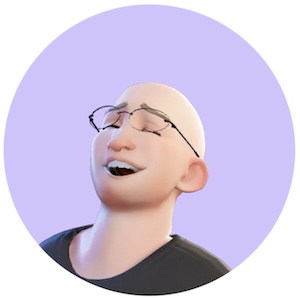Advisory on Memory Integrity for Windows 11 Gamers
Table of Contents
Why Some Gamers Turn Off Memory Integrity And Why You Might Not Want To
Many laptop and PC gamers look for every possible method to squeeze extra frames and speed out of their systems. Lately, some bloggers have suggested disabling Windows 11’s memory integrity (also known as hypervisor-protected code integrity or HVCI) for a potential performance boost in games. Some users report an improvement of up to 20% depending on their hardware and software configurations. But there's a catch: turning off memory integrity means you lose a key layer of protection against serious attacks that target core system memory. If you’re working with sensitive data or in a regulated environment, you definitely don’t want to compromise on security. Actually, it’s better to keep memory integrity turned on at all times. So let’s look at what this feature does, why it’s so important, and why there's probably a safer way to optimize gaming performance.
What Is Memory Integrity?
Memory integrity is a Windows 11 security feature that uses virtualization-based security to protect your system’s core processes from malicious code. It verifies that drivers and important Windows components are properly signed and trustworthy, basically creating an extra fence to keep intruders out of the OS kernel. This extra fence is important if you handle sensitive or protected data or use a secure SaaS-based help desk that stores personal details. With memory integrity on, malware or exploit attempts that try to inject unauthorized code get blocked before they ever get near the kernel.
Why It's Important To Keep It On
Disabling memory integrity opens a window for advanced threats to sneak into the operating system’s important areas. Attackers who can reach the kernel can easily disable antivirus software, escalate privileges, or remain undetected while stealing info. For a casual gamer who never handles personal data or runs important workloads, maybe that risk seems acceptable. But if you ever handle regulated information or manage an organization’s sensitive documents, you really don't want to take that chance. One exploited weakness could result in data breaches, compliance violations, or even severe financial penalties.
Better Ways To Optimize Gaming Performance
If you’re still craving higher FPS, there are more reliable methods that don’t involve disabling core security features:
- Clean up temporary files often to reduce system overhead
- Disable unnecessary startup processes that eat CPU/RAM
- Adjust in-game settings like shadows and post-processing
- Make sure your cooling system and fans prevent overheating
- Use up-to-date drivers for your GPU, monitor, etc.
- Upgrade your hardware (like adding more RAM or using SSDs)
These approaches usually deliver decent performance gains without sacrificing important security. And if you need to work with a security-focused SaaS solution, keep your system locked down. If you’re really serious about gaming, you could even consider having a dedicated laptop strictly for gaming with memory integrity turned off (if you can accept that risk), while your main workstation remains fully secured for sensitive tasks.
Use A Separate Machine For Gaming If You Handle Sensitive Data
For professionals in regulated industries, it’s prudent to separate your gaming life from your work environment. The simplest solution is to keep your workstation or laptop always secure with memory integrity enabled, while you enjoy your gaming sessions on another device. That way, you don't risk mixing entertainment with important data. This separation helps you maintain a strong security posture, plus you can still turn off memory integrity on your dedicated gaming system if you must.
Conclusion
Disabling memory integrity can provide a noticeable performance bump in some games, but it does expose you to higher risk attacks at the core level of the operating system. That trade-off isn’t worth it if you store or process confidential info or must meet strict security requirements. Look at safer routes for performance boosts, like cleaning up your system, upgrading hardware, and controlling heat. If you truly need every ounce of horsepower, use a separate machine for gaming and leave your work laptop fully protected. Ultimately, staying secure matters more than a few extra frames.
Frequently Asked Questions
1. How do I turn off memory integrity on Windows 11?
Open Windows Security, go to Core Isolation, and toggle off Memory Integrity. You may need a restart. But it’s generally not recommended unless you have a specific reason.
2. How big of a performance difference does turning it off really make?
Some users see up to 20% more frames in select games, but it varies widely depending on your specific hardware and drivers.
3. Why is memory integrity important for protecting sensitive data?
Memory integrity helps prevent kernel-level attacks that can compromise sensitive information.
4. Are there safer ways to improve gaming performance?
Yes. Clean up junk files, manage background tasks, make sure good cooling, lower in-game settings, and keep drivers updated.
5. Can I turn memory integrity off only while gaming?
Technically yes, but it’s risky to switch core security settings back and forth, especially if you forget to re-enable them.
6. What if I only game occasionally, but store medical documents too?
Keep memory integrity enabled. The risk of data breach outweighs the gain in frames. Or have a separate dedicated gaming device.
7. Does turning memory integrity on impact other applications besides games?
It can influence performance in some CPU-intensive tasks, but usually it’s negligible. The security benefits are typically worth it.
Keywords
Continue Reading:
Are 4 Digits Passwords Safe? Are 6 Symbols Passwords Safe?
Exploring password safety best practices, short password vulnerabilities, and the importance of rand...
Using Virtual Assistants for Customer Service Coverage
Yo. Upwork, Philippines. Thank me later. In this article, a small business owner shares how they out...
Security Chatbots Built on GPT: A Step‑by‑Step Guide for Small Teams
Practical guide that shows how small security teams launch GPT chatbots to answer user questions, tr...