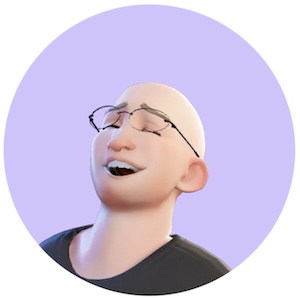What Is Git? Differences From CVS, Key Commands, and Why It Matters for Teams
Table of Contents
What Is Git?
Git (Global Information Tracker) is a distributed version control system that tracks file changes. It's open source and was invented by Linus Torvalds in 2005 (who is also inventor of Linux). It stores snapshots of a project's history. Teams can collaborate with fewer conflicts. Traditional systems like CVS (Centralized Version Control) store data in a central server. Git works differently by allowing each contributor to have a local copy. This approach increases flexibility, lets you work offline, and reduces the risk of losing all data if a single server fails.
How Centralized VCS (CVS) works:
How GIT aka 'distributed VCS' works:
Why Git Is Different from CVS
CVS was once popular for code management. But CVS can be slower with large teams. Each commit or checkout is from a central server. Git uses a local repository model. Changes get pushed or pulled to a remote server, but developers can commit locally anytime. This design helps parallel work. It avoids major merges because everyone can branch and merge with minimal friction. Also, Git is more flexible with branching. It tracks changes in a more compact way. This helps performance and collaboration.
The main difference between GIT and CVS is that GIT is distributed and every contributor has a local copy of the repository, while CVS requires a central server. This makes GIT more flexible and easier to use for teams.
Git Change Tracking
Git tracks changes through commits. Each commit stores a snapshot of all tracked files. If you alter a file, Git registers this change. You can roll back or compare different snapshots. This helps keep a log of who changed what and why. You can see the commit history at any time. Each commit also has a unique identifier (a hash) that ensures integrity. Best thing is that you can do all these locally, without a server. This makes GIT more flexible and easier to use for teams. Once your changes are ready, you can push these changes to a remote GIT server so other contributors can see them.
Importance for Team Collaboration
Teams often have multiple developers making updates. Git allows branching to isolate work. Each developer can develop features without disturbing others. Merging branches is straightforward. This supports parallel workflows. It's important for agile teams that work quickly and push updates often. Git also keeps logs of who made changes, so auditing is simpler. Conflicts can be resolved by merging code carefully. This helps teams ship stable code while staying fast.
Why Git Matters for Team Collaboration
Git has become the standard for software development teams for several reasons:
- Parallel Development: Multiple developers can work on different features simultaneously without conflicts.
- Branching Strategy: Teams can isolate work in branches, making it easier to manage features, fixes, and releases.
- Code Review: Pull requests (on platforms like GitHub or GitLab) help peer review before code is merged.
- Traceability: Every change is tracked with author information and timestamps, creating accountability.
- Backup: Each developer's clone is a full backup of the project history.
- Experimentation: Developers can try new ideas in branches without affecting the main codebase.
Basic Git Commands
git init- Initialize a new Git repository in your current directory.git clone [url]- Create a local copy of an existing remote repository.git status- Show changes in your working directory and staging area.git add [file]- Stage files so that Git includes them in the next commit. "Stage" means that you have selected this file(s) to be included in the next commit.git reset [file]- Unstage a file, i.e. exclude it from the staging area if you don't want to commit this file anymore.git commit -m "message"- Record staged changes with a message. Every commit has a unique id (hash). If you want to "rollback" a commit, you can usegit revert [commit-hash].git pull- Fetch and merge changes from remote repository.git push- Upload local commits to remote repository.git branch- List, create, or delete branches.git checkout [branch]- Switch to a different branch.git merge [branch]- Merge a specified branch into the current branch.
Hosted vs. Self-Hosted Git
You can set up your own Git server on a VPS or internal machine. This gives more control. But it may require more maintenance. Alternatively, you can use cloud Git hosting platforms like GitHub or GitLab. They handle server management, provide extra features like issue tracking or CI/CD. Many teams opt for GitHub or GitLab because of convenience. For sensitive data or strict compliance, a private Git server is an option too.
Git Hosting Options
While Git itself is a command-line tool, several platforms provide hosting for Git repositories with additional features:
- GitHub: The most popular Git hosting platform, known for its large open-source community. They also have their own command line utility called GH that is very similar to GIT but offers some additional features related to Github specifically.
- GitLab: Offers a complete DevOps platform with built-in CI/CD.
- Bitbucket: Integrates well with other Atlassian tools like Jira and Confluence.
- Self-hosted: You can set up your own Git server for complete control. Source code of the GIT control system is available at git-scm.com for free download.
For a detailed comparison of these options, see our article on comparing Git services and setting up a local Git server.
Securing Your Git Workflow
Security is important when working with Git, especially for sensitive projects:
- Use two-factor authentication (2FA) for your Git hosting accounts
- Sign your commits with GPG to verify authorship
- Regularly audit repository access permissions
- Consider using Git hooks to enforce security policies
- Be careful with public repositories - don't accidentally expose sensitive information
Frequently Asked Questions
1. Can Git replace CVS entirely?
Yes, Git can replace CVS due to its distributed approach, simpler merges, and modern toolchains.
2. What is the main difference between Git and CVS?
With GIT every contributor has a local copy of the repository.
3. How do I start using Git on my computer?
Install Git from the official site or package manager. Then use git init to create a local repo or git clone to copy an existing repo.
4. Why do people prefer Git for team projects?
They enjoy easy branching, distributed workflows, and better collaboration features that reduce version conflicts.
5. Is Git open source?
Yes. It's maintained by a global community. The source code is available freely.
6. Can I host Git on my own server?
Yes. You can install and run Git on a dedicated server for maximum control, but it needs more maintenance.
7. What if conflicts happen when merging branches?
Git shows conflicts in files. You edit them, resolve the conflict, then commit. The history remains clear.
8. Are GitHub and GitLab the same thing?
They both host Git repos. They offer different features and pricing. The core idea is similar: cloud-based Git repository hosting.
9. What is the difference between Git and GitHub?
Git is a version control system. GitHub is a web-based Git repository hosting service. GitHub offers additional features like issue tracking, pull requests, and collaboration tools.
10. What is the difference between Git and GitLab?
Git is a version control system. GitLab is a web-based Git repository hosting service. GitLab offers additional features like issue tracking, pull requests, and collaboration tools.
11. What is the difference between Git and Bitbucket?
Git is a version control system. Bitbucket is a web-based Git repository hosting service. Bitbucket offers additional features like issue tracking, pull requests, and collaboration tools.
12. What is the difference between Git and SVN?
Git is a version control system. SVN is a centralized version control system. SVN offers additional features like issue tracking, pull requests, and collaboration tools.
Keywords
Continue Reading:
Supporting Free vs. Paid Users: How a Small Team Can Balance Service Levels
Freemium startups often ask if they should spend much time supporting non-paying users. This article...
SOC 2 Compliance Guide for Startups
Learn about SOC 2, why it matters, who must comply, costs, and practical steps to...
What is HIPAA in simple words
Learn about HIPAA, why it matters, who must comply, costs, and practical steps to keep...